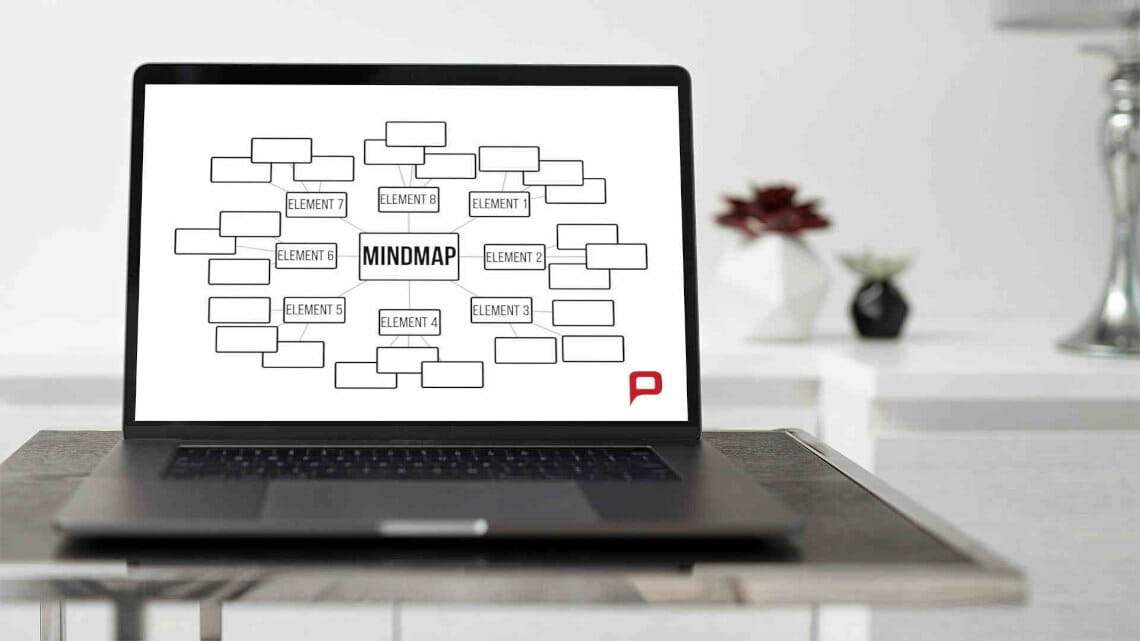
How to Create a Mind Map in PowerPoint
A PowerPoint presentation is no longer just about pure text. Nowadays, fully written slides feel outdated while using pictures and other visual tools has become the norm.
Mind maps have become extremely popular. A PowerPoint mind map is a tool frequently used in the business sector to visualize complex content. It structures key content in a really clear and straightforward way, making it easy for your audience to grasp and understand.
In this blog article, we’ll explain what a mind map is, how to insert mind maps into your PowerPoint presentation and how to best use them to communicate your content.
What is a mind map and how is it used?
Has this ever happened to you? You have a thousand ideas in your head but you’re having a hard time organizing your thoughts and communicating them in a way that people can understand. Later, all flashes of inspiration are gone and you’re back to square one. Fortunately, there is an effective tool to collect your ideas creatively and present them clearly: the mind map. But what is it exactly?
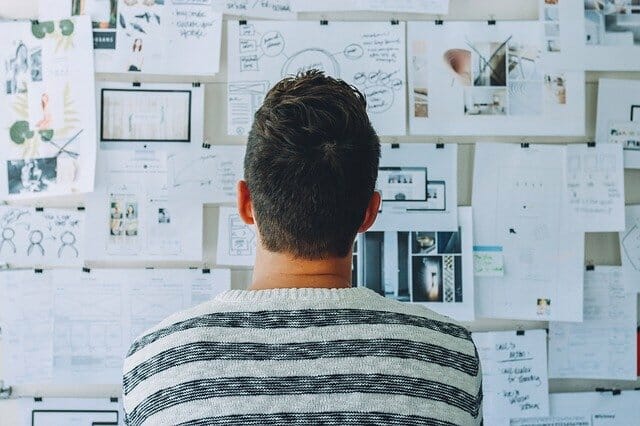
A map of your thoughts
A mind map – as its name implies – helps to map thought processes. In other words, it gives ideas a simple and logical structure that anyone can understand. This allows thoughts and ideas be experienced visually.
A mind map is a diagram that represents concepts, elements, words or tasks that are linked around a core concept or topic. This core topic formns the center of a mind map. Think of a mind map as a city map: The city center is your central concept, and all the streets leading out from the city center are supporting, secondary thoughts.
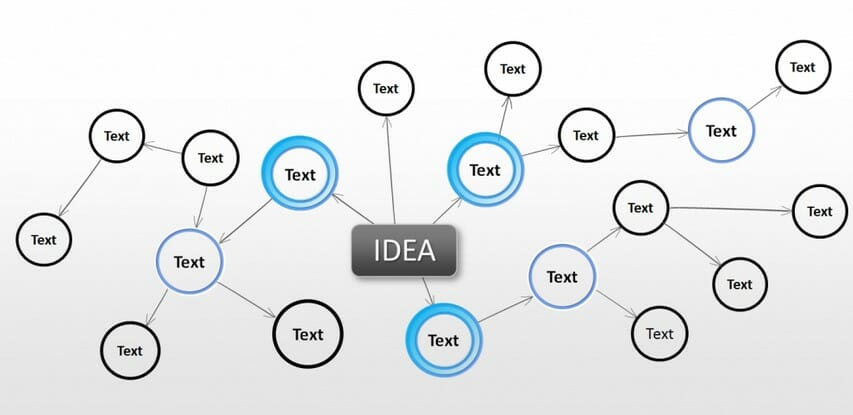
The mind map is a visually appealing model. Instead of long lists of monotonous information, a mind map adds colorful and memorable accents to your PowerPoint presentation and makes a highly organized and professional impression on your audience.
Mind maps are perfect for:
- Brainstorming and visualizing your concepts
- Presenting and communicating your ideas
- Visually organizing content
- Effective meetings
- Simplifying tasks and projects
The theory behind mind mapping
The basic mind map design – a circular arrangement of elements around an image – has been around for centuries. But it was British psychologist Tony Buzan who made the mind map as we know it so popular today. In the 1970s, Buzan argued that the brain understands information best when it’s arranged non-linearly. A Johns Hopkins study confirmed his theory: students’ grades improved by 12% by using mind maps. But how?
A mind map is a tool that is designed to engage and stimulate your brain through its visual design. This makes it a highly effective tool to communicate information. What’s more, it’s also a logical note-taking tool.
Mind maps still follow the original design: a natural structure that radiates outwards from its center. The addition of lines, symbols, colors and images help the mind map evolve into an easy-to-understand graphic. The mind map structures information in a colorful, organized and highly professional diagram, making information more accessible and easier to remember.
The cerebral cortex is the information-processing center in the brain. It’s where all sensation, perception, memory, association, thought, and voluntary physical actions occur. These include logic, colors, lists, numbers, imagination, words and shape. These abilities are divided between both hemispheres of the brain – the left hemisphere is responsible for logic and the right hemisphere for creativity. When both hemispheres of the brain work together, thinking is improved. The clarity, structure and organization of your thinking is optimized.
A mind map engages the imagination through the use of colors, lines, and words, effectively stimulating both hemispheres of the brain. In fact, a mind map could be considered as the ultimate thinking tool; it leads to maximum understanding through the use of both brain hemispheres.
A picture is worth a thousand words
Most of us have heard this saying before and it’s absolutely true. Pictures have an effect on a large part of the abilities in both brain hemispheres, especially the imagination. This means that we often find images more moving and emotional than words, triggering a whole range of associations which in turn stimulates creative thinking.
This is where the mind map comes into play. Not only can pictures be used in the individual branches but the mind map itself is a complete image, making it an ideal tool to visualize presentation content.
Preparation is everything
Now that you know the theoretical background of a mind map, it’ s time to learn how to create a mind map for your PowerPoint presentation. Preparation is key:
We often have the best ideas at the wrong moment. You don’t have your pen and paper at hand, or your smartphone battery goes on strike again. Situations like this happen all the time and prevent us from getting our thoughts down.
It’s always a good idea to carry a small notebook and a pen with you. For a lot of us, it’s a quicker solution than a smartphone where you have to open the right app before you can begin to organize your thoughts. Getting your ideas down on paper is the perfect preparation for your PowerPoint mind map. Keep in mind that your notebook should be easy to carry with you at all times.
Create a mind map in PowerPoint
Now it’s time to start creating your mind map in PowerPoint. Here’s a step-by-step tutorial.
- Open PowerPoint and create a new presentation.
- Start with a white slide. So, delete any preset text boxes, placeholders, etc.
- Now you can choose between:
Using basic shapes
Let’s start with the use of the basic shapes. The Shapes option can be found on the Insert tab. Clicking on it will provide you with a wide selection of different shapes, e.g., rectangles, lines, arrows, etc. Select your desired shape for the central concept of your PowerPoint mind map and place it in the middle of the slide. You can then add other shapes around the central concept as key elements.
Use lines to link the shapes together and create relationships between them. The anchor points (also called edge points) help you to connect the shapes. These appear automatically when you bring a line end point close to a shape. Insert your desired text or image content into the shapes to complete your PowerPoint mind map.
Example: Go to Insert > Shapes and select a rectangle. Place the rectangle on your slide by holding down the mouse button and dragging it to the desired position. Click on the shape to continue modifying it. This will open the Shape Format options menu. You can now change the color or style of the shape. If you want to paste the same object onto your slide again without using these steps, simply use the shortcut keys Ctrl + C and Ctrl + V to copy and paste it. Do you want to connect your shapes? Go back to Insert > Shapes. Choose the appropriate arrow from the selection and follow the same steps above to add it to your slide.

Use SmartArt graphics
The second way to create a mind map template is to use the SmartArt option in the Insert tab. Click the SmartArt icon to open the Chose a SmartArt Graphic box. Now you’ll see a selection of different diagram types. Click Relationship in the left column and select Diverging Radial. Confirm with OK and the chart will be inserted on your PowerPoint slide.
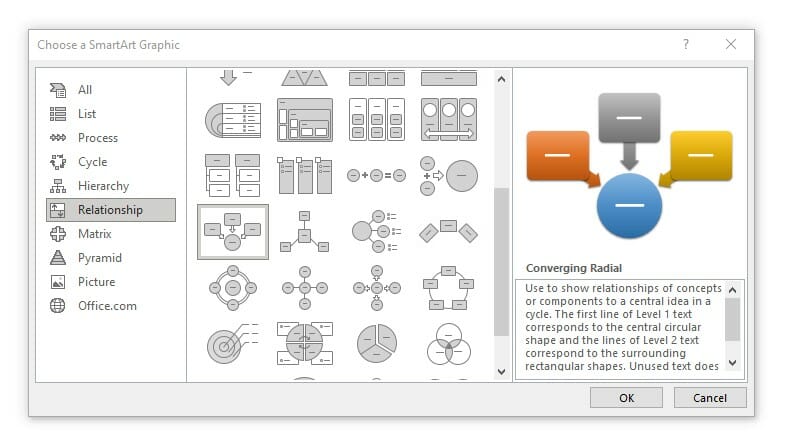
Edit and customize
Microsoft Office PowerPoint provides you with many formatting options to edit and customize your PowerPoint mind map. The Home, Insert and Format tabs provide customization options, such as changing color, using pictures or other visual markers.
Insert text into your mind map
Once you’ve prepared the shapes you can start inserting text or bullet points. To do this, double-click on the shape where you want to insert the text and enter your content. To adjust the font, size or color, highlight the text with your mouse and go to the Home tab. You can make the necessary changes in the Font group.
Summary: Mind maps are a simple tool to help your audience better understand your content
In this article we learned that mind maps have both a cognitive and visual advantage over text alone. Moreover, they offer a refreshing change from text-heavy slides, helping engage your audience and hold their attention.
Thanks to easy editing options, an effective mind map can be created by PowerPoint beginners and experts alike.
You can also find ready-made PowerPoint mind map template sets in our shop. Our templates offer numerous design options, which you can customize individually for your presentation.




