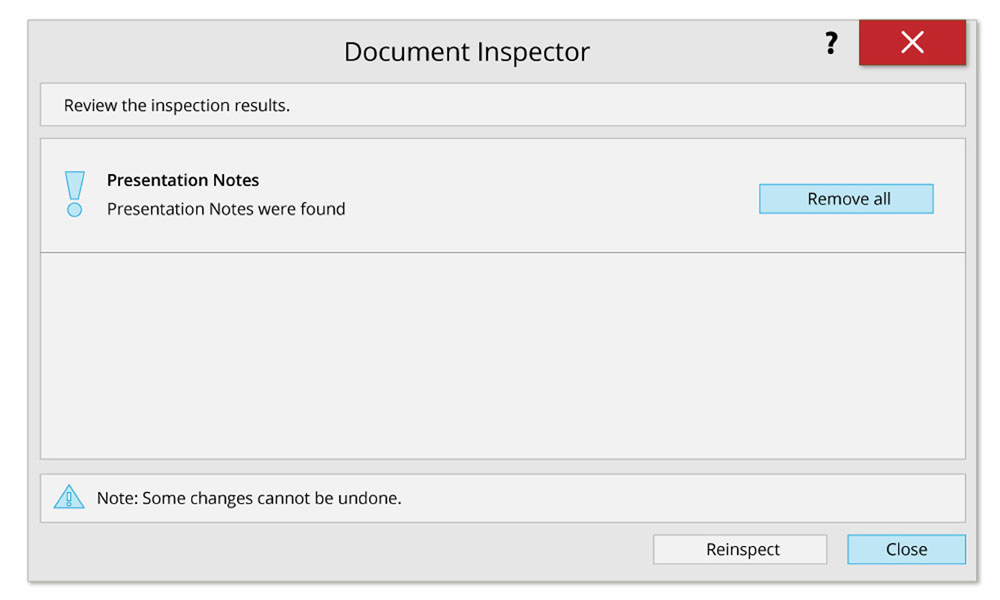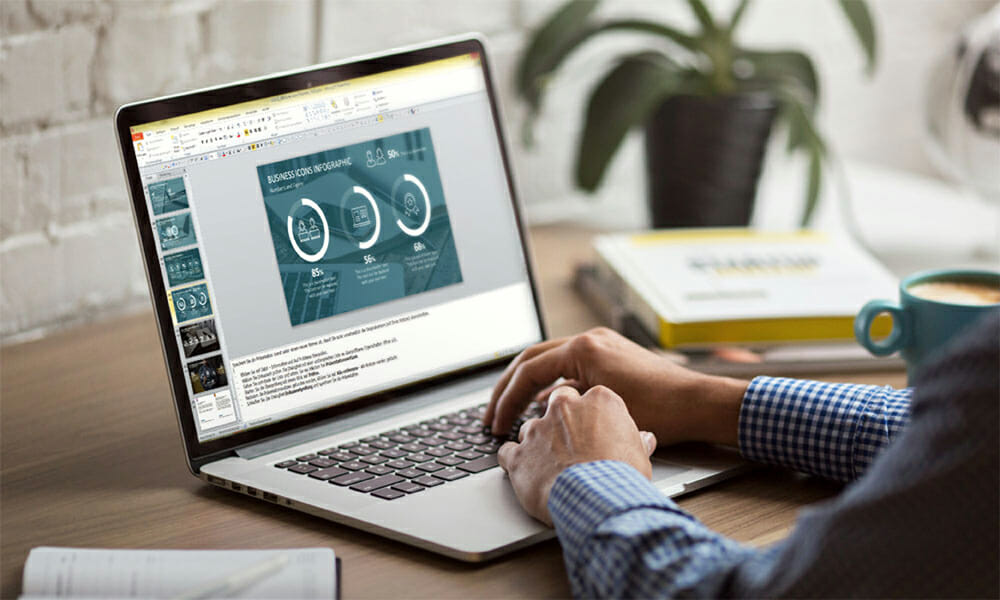
Before You Hit Send: Remove all Notes from Your Presentation in One Go
You’ve finalized your PowerPoint presentation and you’re ready to send it to clients and key stakeholders. But are you really sure it’s ready to be shared? Removing notes from a presentation is a crucial step that is often overlooked. In this post, we’ll introduce an easy method that allows you to remove all notes from a PowerPoint presentation with just a few clicks.
PowerPoint Notes – a Versatile Tool
As you know, PowerPoint allows you to create and save notes on your presentation slides – a handy tool for many presenters. These notes are available to the presenter during the presentation, but can’t be read by the audience. Notes are also often used for comments, as well as other remarks and observations, and make collaborating on a presentation that much easier.
Sometimes though, sensitive internal information gets into a PowerPoint file that’s not meant for people outside your organization. Thankfully, PowerPoint provides a convenient way to remove the notes you don’t want others to see. The following tutorial shows you how.
Tutorial: How to Quickly Remove All Notes from a Presentation
- Save the presentation under a new name to avoid accidentally overwriting the original version (with your notes).
- Click File -> Info -> Check for Issues.
- Select Inspect Document. A dialog box will open with an extensive list of content you can review.
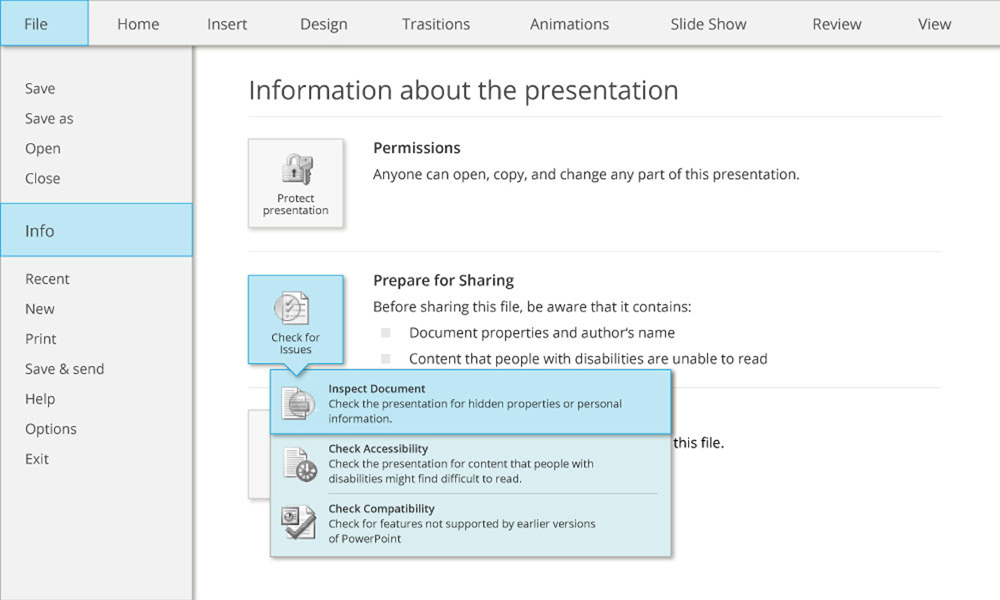
- Go to the end of the list and check the Presentation Notes box.
- Start the review by clicking Inspect.
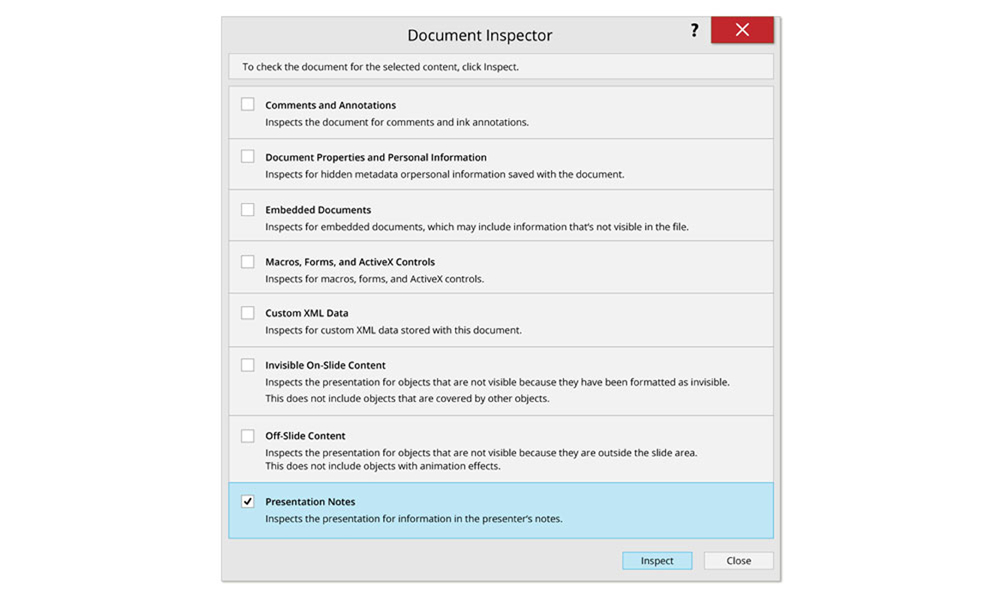
- After presentation notes have been found, click Remove All. This will delete all notes.
- Close the Inspect Document dialog box and save the presentation.