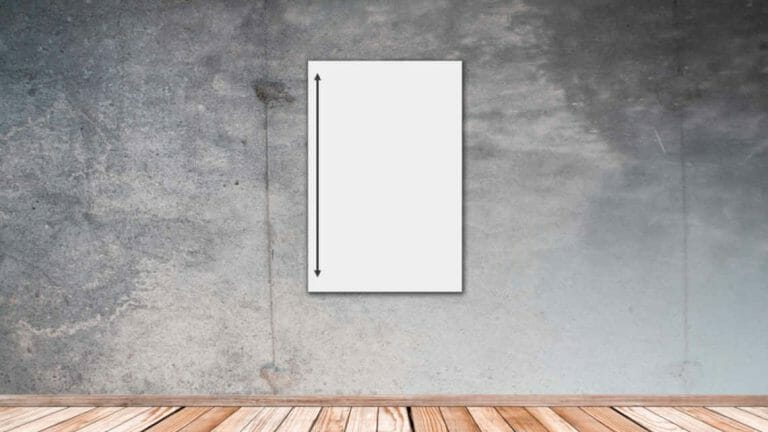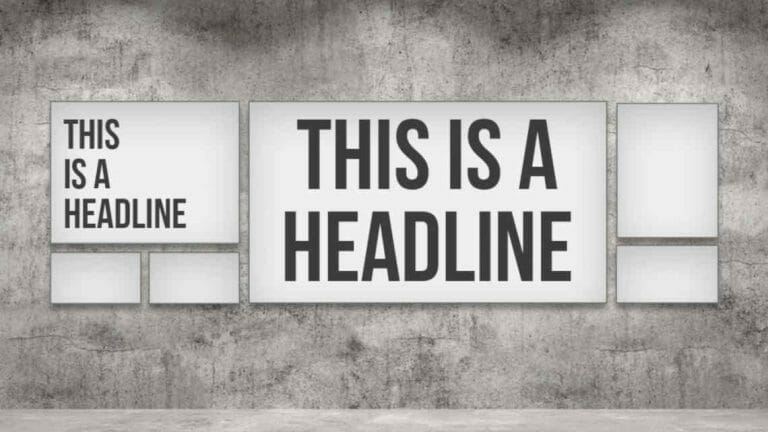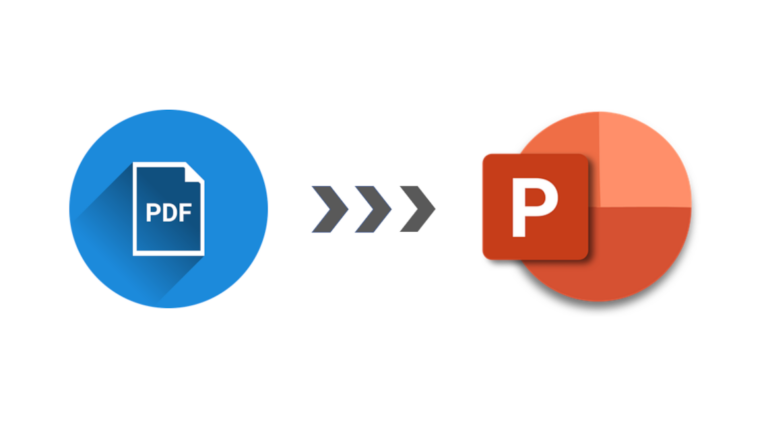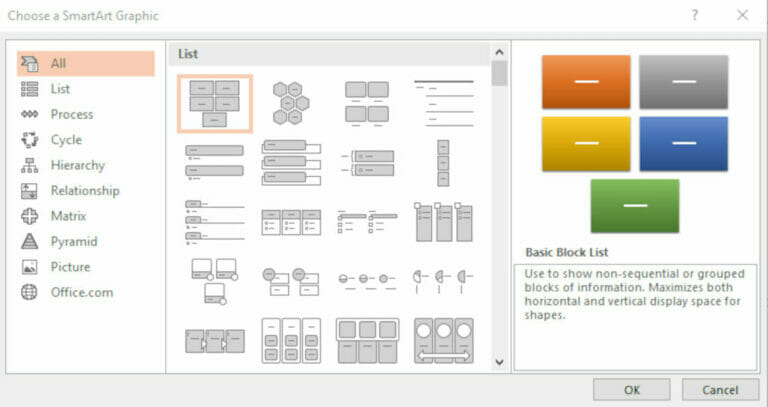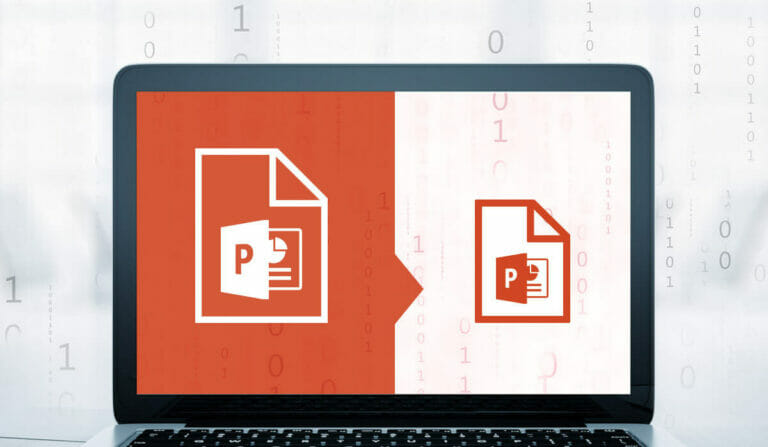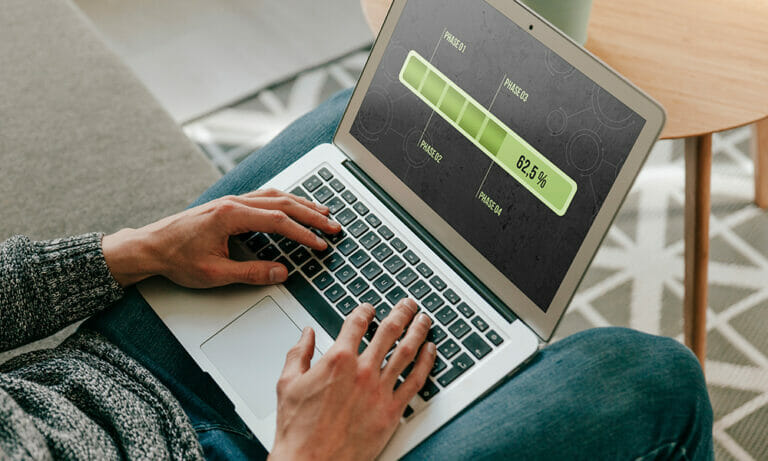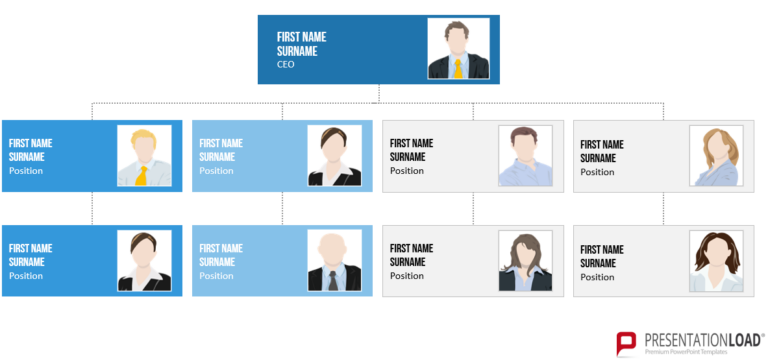PowerPoint Portrait Format – How to Set Your Presentations on Edge!
Most PowerPoint presentations are presented in 16:9 landscape orientation, which is fine for presenting on all standard monitors and via most projectors. However, in some cases you may need to adapt to conditions on site and change your presentation’s orientation to PowerPoint portrait mode. We’ll go through the various options and explain how to easily…