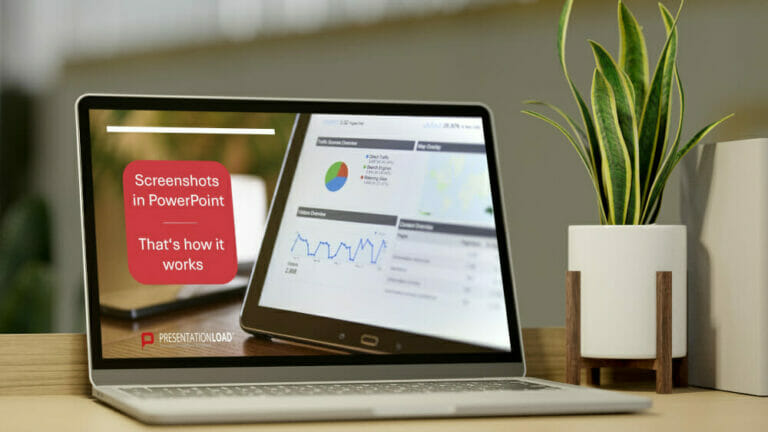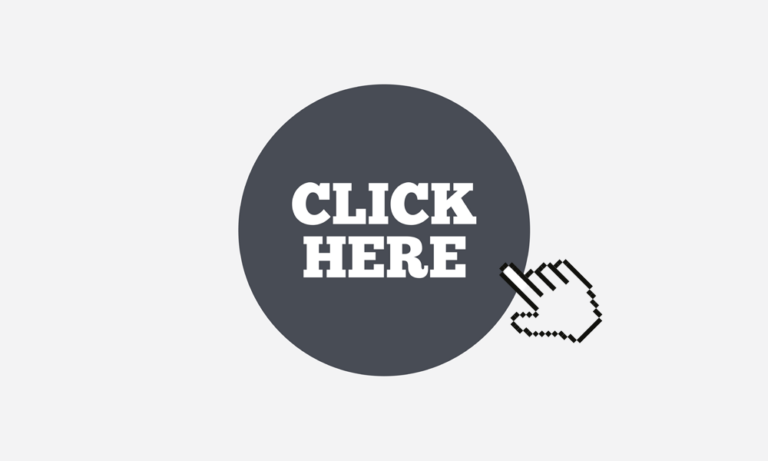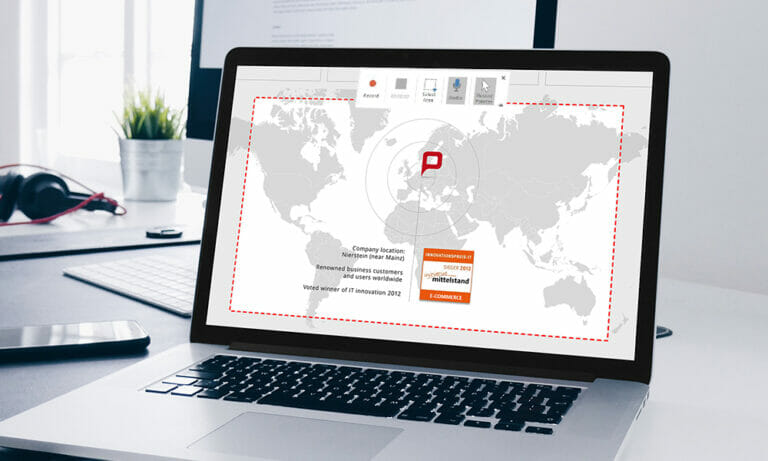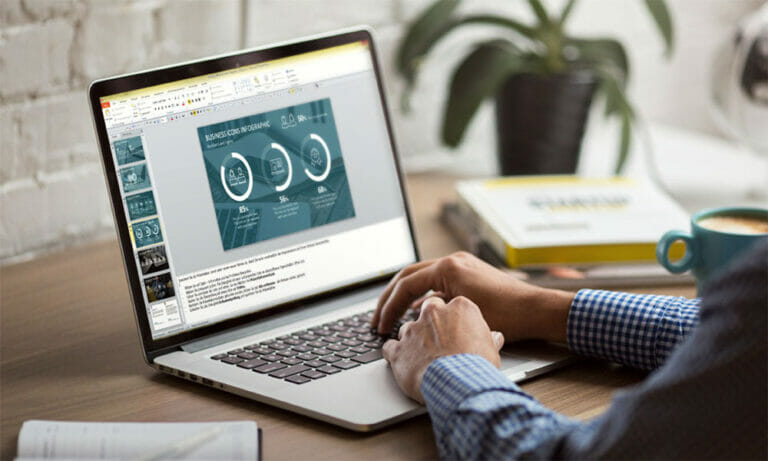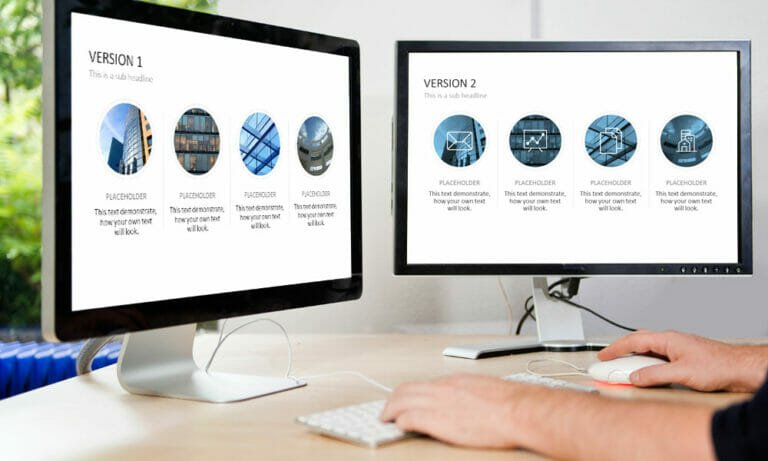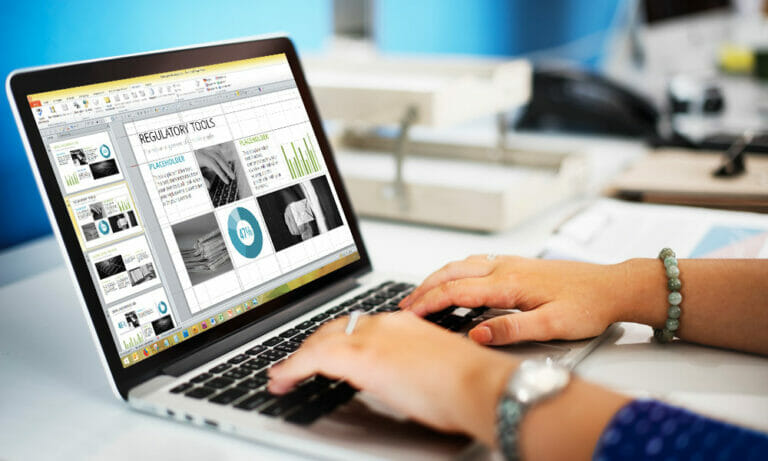Create Screenshots in PowerPoint
Most of us have to create PowerPoint presentations from time to time, whether at work or when studying. PowerPoint is a very versatile and practical tool for creating presentations that visually and powerfully support your points. However, many users are overwhelmed by the program’s almost infinite possibilities. It’s easy to create impactful presentations with PowerPoint,…